basic
kernel
1 | check version |
user
1 | sudo权限用户切换成root |
hostname
1 | sudo hostnamectl set-hostname <new-hostname> |
ssh
1 | step1: generate ssh-key in all nodes |
troubleshooting
Enter passphrase for key ‘/home/jenkins/.ssh/id_rsa’
1
2remove existed passphrase
ssh-keygen -p -f ~/.ssh/id_rsa
env
1 | list env |
editor
config nano or vim as default editor
1 | select-editor |
crontab
1 | ┬──────── minute (0–59) |
swap
1 | temp |
top
1 | 1 - 查看所有CPU核的使用情况 |
进程CPU占用率
在 Linux 系统中,每个进程都只能在单个 CPU 核心上运行。但是,系统可以通过调度程序(scheduler)在多个 CPU 核心之间轮换运行进程,从而达到让多个进程同时执行的效果。
1
2
3
4
5
6
7
8us:用户态使用的cpu时间比
sy:系统态使用的cpu时间比
ni:用做nice加权的进程分配的用户态cpu时间比
id:空闲的cpu时间比
wa:cpu等待磁盘写入完成时间
hi:硬中断消耗时间
si:软中断消耗时间
st:虚拟机偷取时间
光标
1 | Ctrl+a:光标回到命令行首。 (a:ahead) |
时区
UTC(Coordinated Universal Time )是国际时间标准,通常与GMT相同,但在某些情况下,UTC可能会有闰秒的调整。
UTC is the global standard for timekeeping.
It does not observe Daylight Saving Time (DST).
Used as a reference for time zones worldwide.
Offset: UTC is the baseline, so its offset is 0 hours.
GMT(Greenwich Mean Time)是格林尼治时间,没有夏令时调整。
- GMT was historically the global time standard but has largely been replaced by UTC.
UTC+N or GMT+N
- In most practical cases, UTC+N and GMT+N are equivalent.
- Refers to a time zone that is N hours ahead of UTC (Coordinated Universal Time).
- UTC+N is the modern term and is more precise in technical or scientific contexts (e.g., aviation, computing, telecommunications).
- GMT+N is an older term that is still widely recognized but less commonly used in formal applications.
日期
判断 day of year
doy=$(date +%j)制定日期减一天
date -d"20140101 -1 days" +"%Y%m%d"当前时间戳(秒)
1
date +%s
firewall
check status :
sudo ufw statusenable firewall:
1
2
3$ sudo ufw enable
Command may disrupt existing ssh connections. Proceed with operation (y|n)? y
Firewall is active and enabled on system startupdisable firewall
1
2$ sudo ufw disable
Firewall stopped and disabled on system startup
disk
查看系统磁盘占用情况
df -h查看目录下文件大小
du -sh查看当前目录下一级子文件和子目录占用的磁盘容量:
du -h --max-depth=11
2
3
4
5查看当前目录下user目录的大小,并不想看其他目录以及其子目录:
du -sh user
-s表示总结的意思,即只列出一个总结的值
du -h --max-depth=0 user
--max-depth=n表示只深入到第n层目录,此处设置为0,即表示不深入到子目录。总结
du常用命令du -h –max-depth=1 |grep ‘G’ |sort #查看上G目录并排序
du -h –max-depth=1 |grep [TG] |sort #查找上G和T的目录并排序
du -sh –max-depth=1 #查看当前目录下所有一级子目录文件夹大小清理指定目录下的文件
例如需要根据时间删除这个目录下的文件,/tmp,清理掉20天之前的无效数据。可以使用下面一条命令去完成:
1
2
3
4
5
6
7
8find /tmp -mtime +21 -name "*" -exec rm -Rf {} \;
- /tmp :准备要进行清理的任意目录
- -mtime:标准语句写法
- +10:查找10天前的文件,这里用数字代表天数,+30表示查找30天前的文件
- "*":希望查找的数据类型,".jpg"表示查找扩展名为jpg的所有文件,""表示查找所有文件
- -exec:固定写法
- rm -Rf:强制删除文件,包括目录(注意R大写,f小写)
- {} \; 固定写法,一对大括号+空格+\+;
Memory
OOM积分机制
OOM(Out-Of-Memory)积分机制是 Linux 内核在系统内存耗尽时,通过评估进程的优先级和内存使用情况,选择一个或多个进程终止以释放内存的一种机制。其核心目标是在内存不足时,最小化系统崩溃风险并优先保留关键进程。
OOM 积分机制的工作原理
oom_score计算
每个进程的oom_score(位于/proc/<pid>/oom_score)决定了它被 OOM Killer 选中的概率。分数越高,进程越可能被终止。计算依据包括:- 内存使用量:进程占用的物理内存和交换分区(Swap)的总和。
- 运行时间:长时间运行的进程可能被适当保护(通过
oom_score_adj调整)。 - 进程优先级:低优先级(高
nice值)的进程更易被终止。 - 子进程内存:父进程的子进程内存可能计入父进程的评分。
- 用户权限:特权进程(如 root 用户进程)可能被保护。
oom_score_adj调整因子
用户可通过/proc/<pid>/oom_score_adj文件(范围:-1000到1000)手动干预评分:- 负值:降低被终止概率(如
-1000表示免疫 OOM Killer)。 - 正值:增加被终止概率。
- 负值:降低被终止概率(如
调整 OOM 参数的常见方法
保护关键进程:
通过修改oom_score_adj降低其被终止的概率:1
echo -1000 > /proc/<pid>/oom_score_adj # 使进程免疫 OOM Killer
增大进程终止概率:
1
echo 500 > /proc/<pid>/oom_score_adj # 增大终止概率
process
1 | check specify process limit info |
check memory limit
1
2
3
4
5
6Get the Cgroup Path
cat /proc/<pid>/cgroup # eg. cat /proc/51683/cgroup
print
0::/system.slice/dingofs-mount.service
cgroup_path="/sys/fs/cgroup/system.slice/dingofs-mount.service"
cat "$cgroup_path/memory.max" # print bytes num
status
journalctl -u xxx.servicejournalctl -xe查看最近系统服务日志
usage
1 | ps -aux | grep 服务名称或pid |
Tree view all process
1 | pstree -g |
install
卸载安装的软件
1 | 浏览已安装的程序 dpkg --list |
安装deb文件出错时
使用apt-get -f -y install修复之后,再进行安装
1 | 1.执行命令sudo dpkg -i XXX.deb 返回依赖关系错误提示 |
centos安装离线依赖
1 | rpm -ivh name.rpm |
其他
剪切板
1 | 将剪切板中的内容输出到文件 |
securtCRT
1 | 下载服务器文件 sz filename |
system
kernel dumps
1 | Changing Kernel Crash Dump Directory (for kdump) |
core dumps
1 | 方式一:设置 core 文件的存放路径 |
| Feature | Kernel Dumps | Core Dumps |
|---|---|---|
| Source | Kernel crashes (kernel panic) | User-space process crashes |
| Trigger | Kernel panic | Process signals (e.g., SIGSEGV) |
| Contents | Entire (or partial) system memory | Process memory |
| Tools | kdump, crash | gdb, apport, ABRT |
| Debugging Scope | Kernel-level debugging | User-level application debugging |
| Location | Typically /var/crash | Specified by core_pattern (/proc/sys/kernel/core_pattern) |
time
running duration or uptime
1
2
3
4
5option 1
uptime
option 2
who -bchrony
1
2
3
4
5
6
7
8
9
10
11
12install
sudo dnf install chrony -y
sudo systemctl enable chronyd
sudo systemctl start chronyd
config NTP servers
sudo vi /etc/chrony.conf
server time1.aliyun.com iburst
server time2.aliyun.com iburst
server ntp.aliyun.com iburst
restart
sudo systemctl restart chronyd
version
查看系统
cat /etc/os-release
查看内核
cat /proc/versionuname -a
查看linux版本
lsb_release -acat /etc/issue
总核数 = 物理CPU个数 X 每颗物理CPU的核数
总逻辑CPU数 = 物理CPU个数 X 每颗物理CPU的核数 X 超线程数
查看物理CPU个数
- top命令,然后输入数字1查看,各项参数如下
us:用户空间占用 CPU 的百分比。sy:内核空间占用 CPU 的百分比。ni:调整过优先级的进程占用 CPU 的百分比。id:空闲 CPU 的百分比。wa:等待 I/O 的 CPU 时间的百分比。hi:硬中断(hardware interrupt)占用 CPU 的时间的百分比。si:软中断(software interrupt)占用 CPU 的时间的百分比。st:虚拟机或者运行在它上面的虚拟 CPU 占用 CPU 的时间的百分比。
- 输入mpstat查看
- 输入以下命令
1
cat /proc/cpuinfo| grep "physical id"| sort| uniq| wc -l
- top命令,然后输入数字1查看,各项参数如下
查看每个物理CPU中core的个数(即核数)
1
cat /proc/cpuinfo| grep "cpu cores"| uniq
查看逻辑CPU的总数
1
cat /proc/cpuinfo| grep "processor"| wc -l
清理内存
1 | sync; echo 1 > /proc/sys/vm/drop_caches |
查看buff/cache
troubleshooting
鼠标按键会在终端输入乱码
1 | the `reset` command helps restore the terminal to a known good state, which can be helpful in troubleshooting issues or clearing screen clutter. |
received disconnect from x port 22:2: Too many authentication failures
1 | Remove all keys from the agent |
/etc/hosts 文件无法编辑
1 | the file may have the immutable attribute set. Check with: |
Cannot create a temporary file
Cannot create a temporary file /var/tmp/sclhOLz2G: No space left on device
1 | 现象 |
root filesystem xxx UNEXPECTED INCONSISTENCY; RUN fsck MANUALLY
issuse
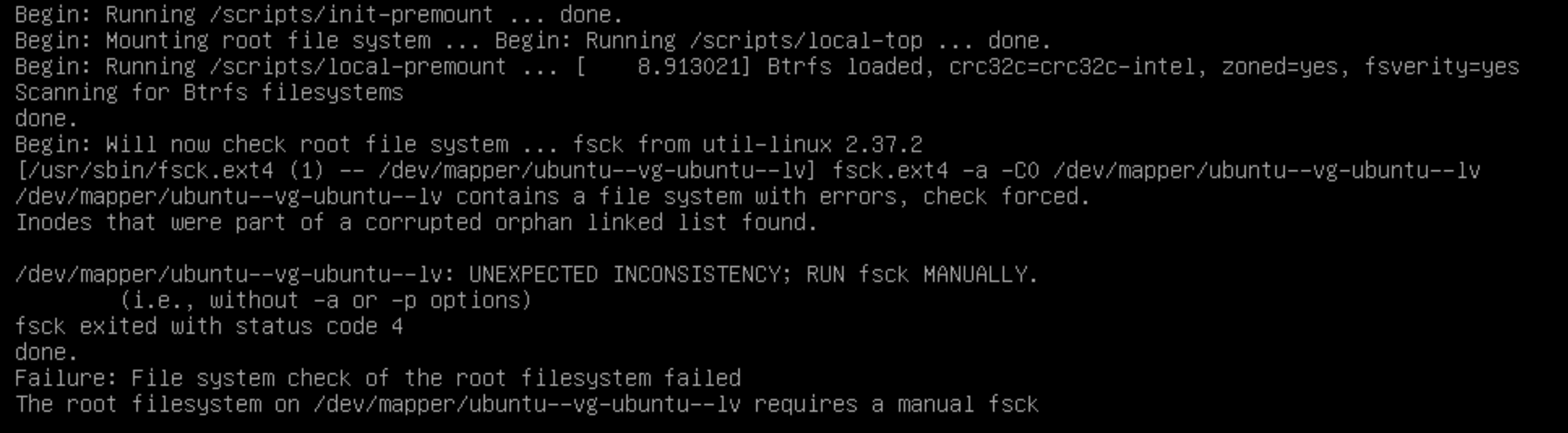
resolve
1
2
3
4
5fsck /dev/mapper/ubuntu--vg-ubuntu--lv
When prompted, type y to accept each fix suggestion, or a to fix all.
Once fsck completes successfully, reboot the system:
exec reboot -f
A fatal error was detected on a component at bus 0 device 2 function 0.
identify what device is at
bus 0 device 2 function 0:1
2
3
4lspci -s 00:02.0
e.g. console print
00:02.0 PCI bridge: Intel Corporation Xeon E7 v4/Xeon E5 v4/Xeon E3 v4/Xeon D PCI Express Root Port 2 (rev 01)list all PCI devices hierarchically and see what’s attached behind the 00:02.0 bridge:
1
2
3
4
5
6
7
8
9
10
11
12
13lspci -t -vv
e.g. console print
\-[0000:00]-+-00.0 Intel Corporation Xeon E7 v4/Xeon E5 v4/Xeon E3 v4/Xeon D DMI2
+-01.0-[02]----00.0 Broadcom / LSI MegaRAID SAS-3 3108 [Invader]
+-02.0-[03]----00.0 Samsung Electronics Co Ltd NVMe SSD Controller S4LV008[Pascal]
+-03.0-[01]--+-00.0 Broadcom Inc. and subsidiaries BCM57412 NetXtreme-E 10Gb RDMA Ethernet Controller
...
Explanation
The PCIe fatal bus error you previously saw (bus 0 device 2 function 0) corresponds to:
- A PCIe root port (00:02.0)
- Leading to a Samsung NVMe SSDcheck NVMe Devices to PCIe Slots
1
2
3
4
5
6ls -l /sys/block/ | grep nvme
e.g. console print
lrwxrwxrwx. 1 root root 0 Apr 22 14:18 nvme0n1 -> ../devices/pci0000:00/0000:00:02.0/0000:03:00.0/nvme/nvme0/nvme0n1
lrwxrwxrwx. 1 root root 0 Apr 22 14:18 nvme1n1 -> ../devices/pci0000:00/0000:00:03.2/0000:04:00.0/nvme/nvme1/nvme1n1
lrwxrwxrwx. 1 root root 0 Apr 22 14:18 nvme2n1 -> ../devices/pci0000:80/0000:80:02.0/0000:82:00.0/nvme/nvme2/nvme2n1
other check
check drive health
1
nvme smart-log /path/to/device # e.g. nvme smart-log /dev/nvme0
check again for PCIe or I/O errors
1
dmesg | grep -iE "nvme|pcie|error"
Permission denied (publickey)
check target server
/etc/ssh/sshd_configshould config below value1
2
3PermitRootLogin yes
PubkeyAuthentication yes
AuthorizedKeysFile .ssh/authorized_keysavailble modify value
1
systemctl reload sshd