concept
FS type
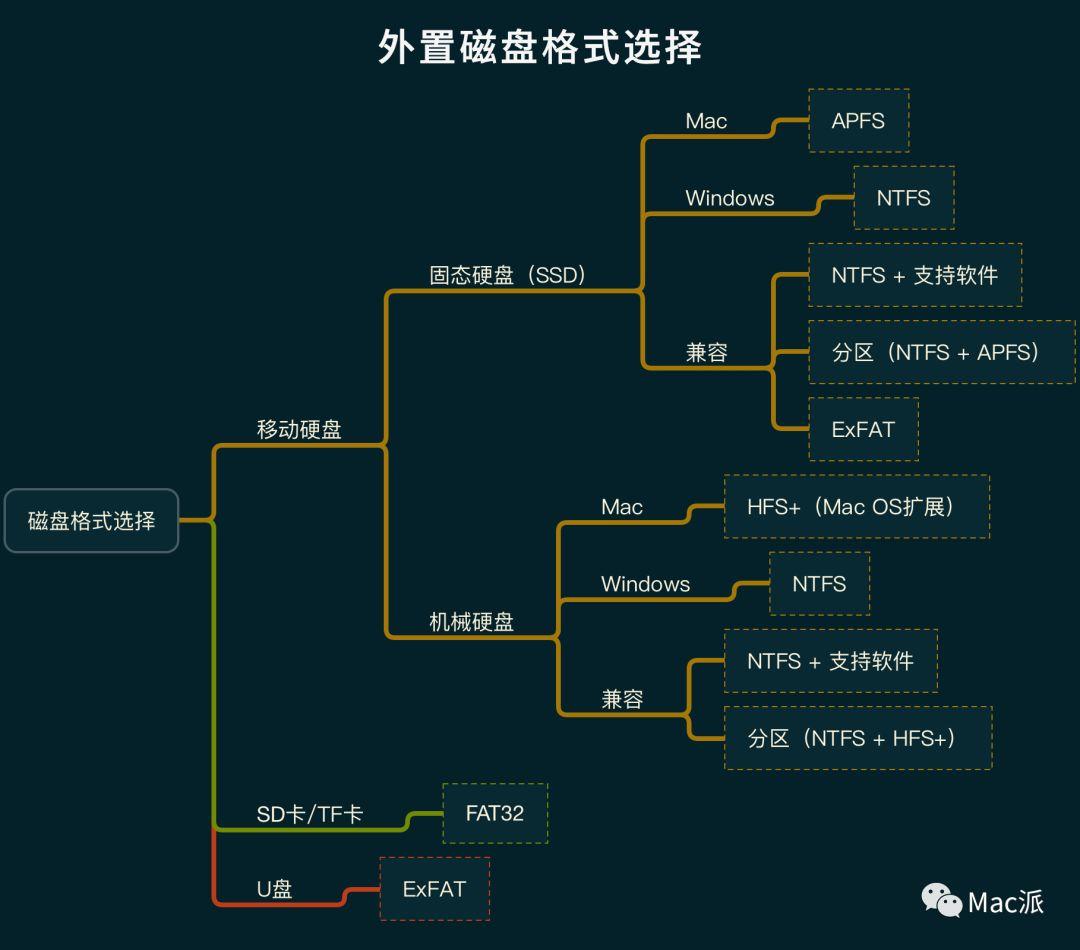
Mac 默认可以读 Windows 的 NTFS 格式,但不能写。
Windows 无法识别 Mac 的 HFS+ 或 APFS 格式。
Mac 和 Windows 都能正常读写 FAT32 和 ExFAT 格式
linux
1
2
3
4
5
6
7
8
9Linux:存在几十个文件系统类型:ext2,ext3,ext4,xfs,brtfs,zfs(man 5 fs可以取得全部文件系统的介绍)
不同文件系统采用不同的方法来管理磁盘空间,各有优劣;文件系统是具体到分区的,所以格式化针对的是分区,分区格式化是指采用指定的文件系统类型对分区空间进行登记、索引并建立相应的管理表格的过程。
ext2具有极快的速度和极小的CPU占用率,可用于硬盘和移动存储设备
ext3增加日志功能,可回溯追踪
ext4日志式文件系统,支持1EB(1024*1024TB),最大单文件16TB,支持连续写入可减少文件碎片。rhel6默认文件系统
xfs可以管理500T的硬盘。rhel7默认文件系统
brtfs文件系统针对固态盘做优化,windows
1
2
3FAT16:MS—DOS和win95采用的磁盘分区格式,采用16位的文件分配表,只支持2GB的磁盘分区,最大单文件2GB,且磁盘利用率低
FAT32:(即Vfat)采用32位的文件分配表,支持最大分区128GB,最大文件4GB
NTFS:支持最大分区2TB,最大文件2TB,安全性和稳定性非常好,不易出现文件碎片。
LVM (Logical Volume Manager)
Represents the LVM system that manages the disks (physical volumes), creates VGs, and allocates LVs.
• Disk: Represents the physical disks, such as /dev/sda or /dev/vdb.
• VG (Volume Group): Aggregates the space of one or more physical disks.
• LV (Logical Volume): A subdivision of the VG space, which can be mounted.
• Mount Point: Where the LV is mounted in the filesystem.
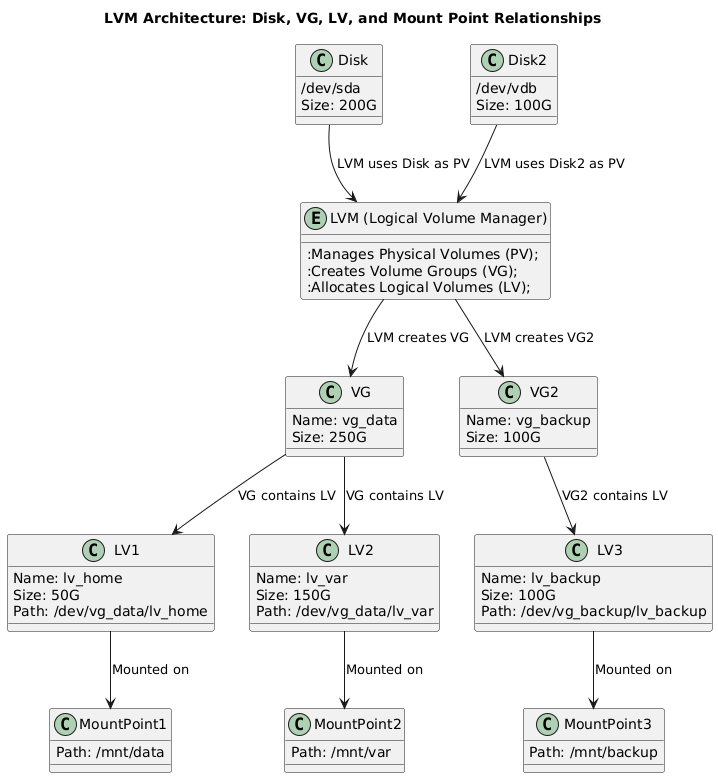
partitioning vs LVM
The key difference between partitions and LVM (Logical Volume Management) lies in how they manage and allocate disk space. Here’s a breakdown of each:
1. Partitioning:
Partitioning is a traditional way to divide a disk into sections, with each section functioning as a separate storage unit. These partitions are created directly on the disk, and once created, they are static unless you re-partition the disk (which can be complex and risky if the partitions contain data).
- Physical Disk-Based: Partitions are fixed divisions of a physical disk, where each partition has a specific size.
- Static: Once created, partitions are hard to resize, and managing space between partitions can be inflexible.
- Limited: Typically, you are limited to a small number of primary partitions (e.g., 4 primary partitions on an MBR disk, though extended partitions can allow more).
- Direct Mounting: Partitions can be formatted with a filesystem (e.g.,
xfs,ext4) and mounted directly to the filesystem.
Example:
1 | /dev/sda1 -> /boot |
2. LVM (Logical Volume Management):
LVM is a more flexible and advanced disk management system. Instead of dividing a disk into fixed partitions, it uses logical volumes that can span across multiple physical disks. LVM allows you to create, resize, and move logical volumes much more easily than traditional partitions.
- Flexible: Logical volumes can be resized, expanded, or shrunk easily without affecting data. You can add more disks to an LVM group to increase space.
- Virtual: LVM creates a layer of abstraction over physical disks. You group one or more physical disks (or partitions) into a Volume Group (VG), and from that pool of storage, you create Logical Volumes (LV).
- Resizing: Logical volumes can be resized on the fly (especially for file systems like XFS or ext4 with online resize capabilities).
- Spanning Disks: LVM allows logical volumes to span multiple physical disks or partitions, meaning you are not limited by the size of a single disk.
- Snapshots and RAID: LVM supports features like snapshots and can be combined with RAID for redundancy.
Components:
- Physical Volume (PV): These are physical disks or partitions that are part of an LVM system.
- Volume Group (VG): A pool of storage made up of one or more physical volumes.
- Logical Volume (LV): A virtual partition that you can format and mount like a traditional partition. It is created from the space in the volume group.
Example:
- You create a Volume Group (
vg1) using two physical disks (/dev/sdb,/dev/sdc). - From the volume group, you create Logical Volumes (
lv_root,lv_home) and mount them.1
2/dev/vg1/lv_root -> /
/dev/vg1/lv_home -> /home
Comparison of Partition and LVM
| Feature | Partition | LVM |
|---|---|---|
| Storage Flexibility | Static size, hard to resize | Dynamic, easy to resize or move volumes |
| Number of Volumes | Limited (4 primary, extended partitions) | Unlimited logical volumes in a volume group |
| Disk Spanning | Partition tied to a single disk | Logical volumes can span multiple disks |
| Resizing | Complex and risky | Easily resizable without data loss |
| Snapshots | Not supported | Supports snapshots for backups |
| Management | Basic partition management tools | Advanced management with lvcreate, lvextend, etc. |
Example Scenario:
Partition: You have a 500GB disk, and you partition it into
/boot,/, and/home. If you need more space for/home, you’d have to resize or repartition the disk, which is not easy.LVM: With LVM, you create a Volume Group from a few physical volumes (disks or partitions), and you can create logical volumes (
/,/home) from that pool of space. If/homeneeds more space, you can easily expand it by adding another disk or reallocating space within the volume group.
Summary:
- Partitioning is a simple, traditional way to divide a disk, but it’s rigid and hard to manage once the partitions are set.
- LVM is a flexible, powerful storage management tool that allows you to create logical volumes that can be resized, expanded, and managed more easily, often spanning multiple disks.
volume vs fs
The relationship between volumes and file systems is fundamental to understanding how data is organized and stored in computer systems.
Volume:
- A volume is a single accessible storage area with a single file system.
- It’s a logical device that can span one or more physical storage devices or parts of them.
- In simple terms, you can think of a volume as a container for storing data.
File System:
- A file system is a method and data structure that the operating system uses to control how data is stored and retrieved on a volume.
- It defines how files are named, stored, organized, and accessed on the volume.
Relationship:
- One-to-One Mapping:
- Typically, there is a one-to-one relationship between a volume and a file system.
- Each volume usually has one file system formatted on it.
- Formatting:
- When you “format” a volume, you’re actually creating a file system on that volume.
- This process prepares the volume to store files and directories in a way that the operating system can understand.
- Mounting:
- When you “mount” a volume, you’re making its file system accessible to the operating system.
- The mount point becomes the root directory of that file system within the larger file hierarchy.
- Types:
- Different types of file systems (e.g., NTFS, ext4, XFS, FAT32) can be used on volumes, each with its own features and limitations.
- Management:
- Volume management often involves tasks like creating, resizing, or deleting volumes.
- File system management includes tasks like formatting, checking for errors, and managing permissions.
- Abstraction:
- The volume provides a level of abstraction between the physical storage (like hard drives or SSDs) and the file system.
- This abstraction allows for features like RAID, where multiple physical devices can appear as a single volume.
- Performance and Features:
- The choice of file system can affect the performance and features available on a volume.
- For example, some file systems support larger file sizes, journaling, or built-in compression.
- Multiple File Systems:
- In some advanced setups, it’s possible to have multiple file systems on a single volume, though this is less common.
- Logical Volume Management (LVM):
- LVM allows for more flexible management of storage, where volumes can be easily resized, and multiple physical devices can be combined into a single logical volume.
- Cloud and Virtualization:
- In cloud and virtualized environments, volumes and file systems are often abstracted further, allowing for easy scaling and management.
mount vs bind
Mount
Mounting is the process of making a file system accessible at a certain point in the directory tree.
Typically used to attach external storage devices, like USB drives or partitions, to a directory.
Example:
mount /dev/sdX1 /mnt/mydrive
Bind
Bind mounting allows you to map a directory to another location in the same file system.
This is useful for accessing the same files from multiple locations without duplicating them.
Example:
mount --bind /source/directory /target/directory
Key Differences
Purpose: Mount is for attaching entire file systems; bind is for duplicating directory paths.
Use Cases: Mount is common for devices; bind is useful for creating alternative paths to existing directories within the same file system.
So, When you bind mount directory1 (which is mounted to external file system A) to directory2, you create an alias for directory1 at directory2. This means:
- Accessing
directory2will show the contents of file system A. - Any data written to
directory2will be stored in file system A, not the local file system.
tmpfs
- tmpfs is a special filesystem that uses RAM (and swap) for fast, temporary file storage.
- RAM is the hardware that holds the system’s active data, while tmpfs is a virtual filesystem that leverages RAM for storage.
- tmpfs is useful for temporary data that doesn’t need to persist after reboots, providing fast I/O performance since it’s in memory.
FUSE
Filesystem in Userspace
install
1
dnf install fuse fuse-libs
command
1 | list avaliable disk |
LVM
delete existed volume
1 | step 1: |
create lvm
1 | step1 create vg(volume group) |
umount lvm
1 | step1 umount directory |
other
1 | check vgs |
reference
https://www.yinxiang.com/everhub/note/0312ed71-61f5-4c75-9c77-3db0ffdeb613