storage
Object, Block and File Storage
| Feature | Object Storage | Block Storage | File Storage |
|---|---|---|---|
| Data Structure | Stores as objects (data + metadata) | Stores in blocks (raw chunks of data) | Stores as files in directories |
| Access Protocols | HTTP APIs (e.g., S3) | iSCSI, Fibre Channel | NFS, SMB/CIFS |
| Performance | High scalability, slower access | Low latency, high IOPS | Moderate, varies by file system |
| Scalability | Virtually unlimited (distributed) | Scales well with SAN, but complex | Limited by file system performance |
| Cost Efficiency | High for large amounts of unstructured data | Can be expensive at scale | Moderate to expensive |
| Best Use Cases | Media content, backups, big data, archives | Databases, VMs, transactional systems | Shared access, collaboration, home directories |
| Metadata | Rich, customizable per object | None | Minimal (file permissions, attributes) |
| Concurrency | Excellent for concurrent access | Not designed for shared access | Designed for shared access |
| Example Systems | AWS S3, MinIO, Google Cloud Storage | AWS EBS, iSCSI, Fibre Channel | NFS, SMB/CIFS, GlusterFS |
- Object Storage: Best for large-scale unstructured data, low cost, scalable but not suitable for low-latency or transactional workloads.
- Block Storage: High performance, low latency, granular control over data, ideal for VMs, databases, but can be costly to scale.
- File Storage: File-based storage for shared access, good for collaboration, but less scalable for large datasets.
Object storage, block storage, and file storage are all methods of storing and accessing data, but they differ in structure, management, and how they handle data. Despite their differences, they often complement each other in modern storage systems, and sometimes, the boundaries between them blur depending on use cases.
Relation
- Different Levels of Abstraction:
- Block Storage is the most granular, dealing with raw blocks of data.
- File Storage is built on top of block storage, organizing data into files and directories.
- Object Storage exists at a higher level, organizing data into objects with associated metadata and accessed through APIs, not files or blocks.
- Integration in Systems:
- Object storage can use block storage underneath to store objects.
- File storage is typically built on block storage, where the blocks form the basis of a file system.
- Many modern systems (especially in cloud environments) allow the coexistence of these types of storage, where object storage holds bulk data, block storage serves databases and high-performance workloads, and file storage provides shared file access.
senario: A Cloud-Based Photo Sharing Application
Let’s say we’re developing a photo-sharing application. Here’s how each storage type might be used:
- Block Storage:
- The application’s database (such as MySQL or PostgreSQL) will store metadata about users, photos, and comments. Databases need low-latency, fast read/write operations, which makes block storage ideal. Each database table or index is stored in blocks, providing high performance and reliability.
- Example: An AWS EC2 instance uses Amazon Elastic Block Store (EBS) for fast data access in the application’s database.
- File Storage:
- For user-generated content, like profile pictures or documents that may need to be shared and updated by multiple users, file storage is the best fit. It allows users to upload, read, and modify files easily. The hierarchical structure also works well for organizing files into folders.
- Example: The application uses NFS (Network File System) or SMB/CIFS to store shared user profiles, document uploads, or configuration files. In this case, multiple application servers can access the same files.
- Object Storage:
- For large photos and videos uploaded by users, object storage is the best choice due to its scalability and cost efficiency. Each file (photo or video) is stored as an object with metadata like date uploaded, user ID, etc. Object storage is ideal because it can easily scale to store millions of large media files.
- Example: The application stores users’ photos and videos in Amazon S3 or MinIO as objects, where each photo or video is stored independently and accessed through an API.
The Workflow Example:
- When a user uploads a new photo:
- File Storage stores any accompanying text (e.g., captions, metadata) that might be shared or updated by other users.
- Block Storage is used to store transaction information, user details, and other relational data in the app’s database.
- Object Storage stores the actual image file (the photo itself) as an object, and the app accesses it via an HTTP API when needed.
Visual Relationship
1 | Object Storage (High-level, flat structure) |
- Key Integration Points
Data flows between storage types:
- Object storage may rely on block storage for its underlying infrastructure. For instance, in a cloud service, object storage systems often store objects across distributed blocks on physical storage.
- File storage often relies on block storage (e.g., a disk or volume formatted with a file system) to organize files into directories.
Shared Purpose:
- All three storage types can coexist in a modern system, handling different parts of the same application. Block storage handles the core operational data; file storage manages shared, accessible data; and object storage is used for scalable, long-term archival of data.
In summary, block storage is the foundational layer, file storage organizes files in a hierarchical structure on top of block storage, and object storage organizes data in a flat, scalable way with metadata and API-based access. Each serves a different purpose but can be used together for a comprehensive data storage solution in complex applications.
S3 Gateway
S3 Gateway acts as an intermediary to facilitate interactions between your application and the object storage system. This includes common operations on buckets and objects such as:
- Creating buckets (e.g.,
CreateBucketAPI call) - Reading objects (e.g.,
GetObject) - Uploading or writing objects (e.g.,
PutObject) - Deleting objects or buckets (e.g.,
DeleteObject,DeleteBucket)
The S3 gateway translates these requests into S3 API calls that the object storage system understands. This is especially useful when:
- Your application isn’t natively using S3 but requires access to an S3-compatible storage system (via the gateway).
- You’re in a hybrid or on-premises environment where you want applications to interact with object storage in the same way they would with a cloud-based S3 service.
For example, if you have a legacy application that doesn’t natively support the S3 API but needs to manage objects (e.g., create or read files), the S3 gateway can allow the application to perform these tasks as if it were working with a regular file system. The gateway will handle the CRUD (Create, Read, Update, Delete) operations on buckets and objects by mapping them to the appropriate S3 commands.
So, when operating on buckets and objects, especially in environments where direct S3 API calls are not feasible or supported, using an S3 gateway is a key method. The gateway allows you to continue using familiar protocols while interacting with S3-compatible storage systems.
concept
FS type
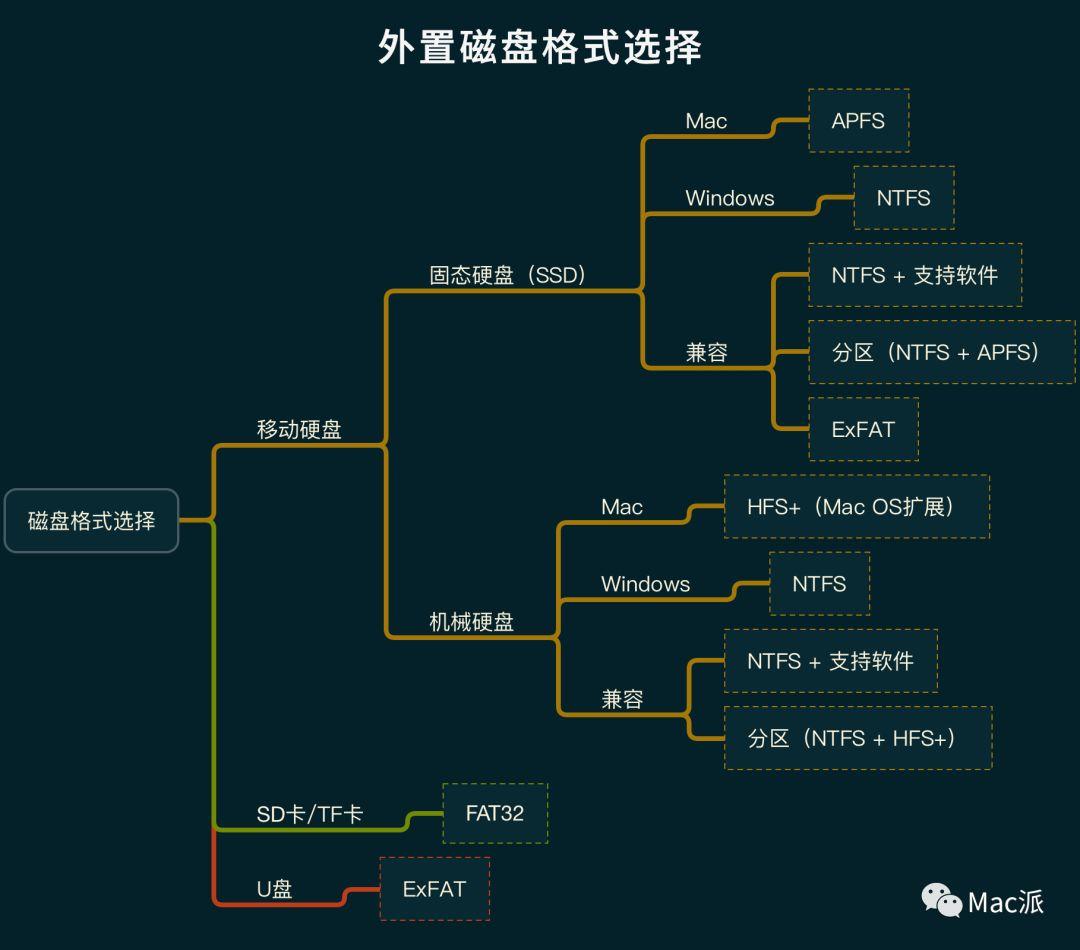
Mac 默认可以读 Windows 的 NTFS 格式,但不能写。
Windows 无法识别 Mac 的 HFS+ 或 APFS 格式。
Mac 和 Windows 都能正常读写 FAT32 和 ExFAT 格式
linux
1
2
3
4
5
6
7
8
9Linux:存在几十个文件系统类型:ext2,ext3,ext4,xfs,brtfs,zfs(man 5 fs可以取得全部文件系统的介绍)
不同文件系统采用不同的方法来管理磁盘空间,各有优劣;文件系统是具体到分区的,所以格式化针对的是分区,分区格式化是指采用指定的文件系统类型对分区空间进行登记、索引并建立相应的管理表格的过程。
ext2具有极快的速度和极小的CPU占用率,可用于硬盘和移动存储设备
ext3增加日志功能,可回溯追踪
ext4日志式文件系统,支持1EB(1024*1024TB),最大单文件16TB,支持连续写入可减少文件碎片。rhel6默认文件系统
xfs可以管理500T的硬盘。rhel7默认文件系统
brtfs文件系统针对固态盘做优化,windows
1
2
3FAT16:MS—DOS和win95采用的磁盘分区格式,采用16位的文件分配表,只支持2GB的磁盘分区,最大单文件2GB,且磁盘利用率低
FAT32:(即Vfat)采用32位的文件分配表,支持最大分区128GB,最大文件4GB
NTFS:支持最大分区2TB,最大文件2TB,安全性和稳定性非常好,不易出现文件碎片。
Blocks
Definition: A block is the smallest unit of storage that the filesystem can manage and read/write. Blocks are fixed-size data units (e.g., 4KB or 8KB), commonly used by the filesystem.
Purpose: Blocks enable efficient storage and management of data on physical media, allowing the filesystem to allocate, read, and write specific portions of data without needing to process an entire file.
In FUSE:
FUSE-based filesystems often work with underlying block devices (like HDDs or SSDs) or other storage solutions (like networked file systems) that use block-level access.
FUSE translates file operations (e.g., open, read, write) into these block operations, allowing efficient data management despite being in userspace, which typically has more overhead than kernel space.
Chunks
Definition: A chunk is a larger, logical grouping of data that may span multiple blocks. Chunks are often used in distributed or object storage systems where data is split into parts for parallelism, redundancy, or ease of distribution.
Purpose: Chunks allow data to be divided and distributed, making it possible for distributed filesystems to store data across multiple nodes, providing redundancy, load balancing, and better performance.
In FUSE:
Distributed filesystems or object storage systems accessible via FUSE (like Ceph, GlusterFS, or MinIO gateways) may break files into chunks. FUSE then handles data in terms of these chunks, passing it to the storage backend, which manages chunk distribution and retrieval.
Chunks provide advantages in scalability and reliability when FUSE is used to interface with distributed storage systems, allowing filesystems to grow seamlessly across multiple devices.
How Blocks and Chunks Work Together on FUSE
In a FUSE-based setup, blocks are typically handled at the disk or device level (within a single node), while chunks are managed at a higher level (often in a distributed or networked environment). FUSE enables interoperability by translating file operations, letting the application layer access chunks and blocks transparently.
For example, a file request from an application to a FUSE-mounted distributed filesystem may be:
1. Split into chunks (for parallel access across nodes).
2. Each chunk is further divided into blocks if stored on a block-based medium, facilitating storage efficiency and reliability.
inode
In computer science, an inode (short for “index node”) is a data structure that represents a file or directory in a file system. Inodes are the basic building blocks of a file system, and they play a crucial role in managing files and directories.
- properties
An inode is a unique identifier for a file or directory on a file system. It contains metadata about the file or directory, An inode typically has several properties:
Type: The type of file or directory (e.g., regular file, directory, symbolic link)
Permissions: The access rights for the file or directory (owner, group, other)
Timestamps: Creation, modification, and access timestamps
Inode number: A unique identifier for the inode
Block count: The number of blocks allocated to the file
Block offset: The starting block offset for the file
Inodes vs. Blocks
When a file is created on a file system, it’s divided into smaller blocks of data, called blocks. Each block contains a portion of the file’s contents. The inode, on the other hand, contains metadata about the file, including the location of the blocks that make up the file.
Think of an inode as a “directory entry” for a file, and a block as a chunk of data stored in a file system. When you create or delete a file, the inode is updated to reflect changes in the file’s metadata,
while the blocks remain intact.
- File System Operations
When you perform file system operations like create, delete, or modify a file, the following happens:
- Create file:
* A new inode is created with the specified type and permissions.
* Blocks are allocated to fill out the file’s contents.
- Delete file:
* The inode associated with the file is deleted.
* Any blocks allocated to the file are freed.
- Modify file:
* The existing inode is updated with the new metadata (e.g., changes in permissions, timestamps).
* No new blocks need to be allocated; any changes occur within the existing block structure.
- Inode Number
The inode number is a unique identifier for an inode. It’s used by the operating system and file system to manage files and directories. When you delete a file, the inode number is updated to indicate that it no longer exists.
In summary
Inodes represent files and directories in a file system.
They contain metadata such as type, permissions, timestamps, and inode number.
Blocks contain the actual data for a file or directory.
Inodes are updated when files or directories are created, deleted, or modified.
dentry
Directory Entry
A dentry (directory entry) represents a mapping between a file name and an inode. Essentially, a dentry links a file or directory name to its respective inode.
Key Characteristics of Dentries:
• Path Resolution: Dentries assist in translating file paths to inodes, making it faster for the OS to locate files in complex directory structures.
• Caches for Performance: Dentries are cached to speed up file lookups, especially for frequently accessed files. When you access a file, the system checks the dentry cache first, reducing the need to repeatedly search the disk.
• Relationship with Inodes: Dentries reference inodes rather than storing file metadata or data directly.
How Inodes and Dentries Work Together:
When accessing a file (e.g., opening or modifying it), the filesystem:
Uses the directory path to locate the dentry for each component of the path, starting from the root (/) to the desired file.
Each dentry provides a reference to the inode that holds the file’s metadata and data block locations.
- Once the correct inode is found, the system can access the data blocks on the disk to perform the desired file operation.
Summary:
• Inodes store metadata and data pointers for each file, managing essential details and the physical location of data.
• Dentries map filenames to inodes, facilitating path resolution and improving filesystem performance through caching.
This division helps optimize file access and management, making filesystems more efficient and scalable.
LVM
(Logical Volume Manager) Represents the LVM system that manages the disks (physical volumes), creates VGs, and allocates LVs.
• Disk: Represents the physical disks, such as /dev/sda or /dev/vdb.
• VG (Volume Group): Aggregates the space of one or more physical disks.
• LV (Logical Volume): A subdivision of the VG space, which can be mounted.
• Mount Point: Where the LV is mounted in the filesystem.
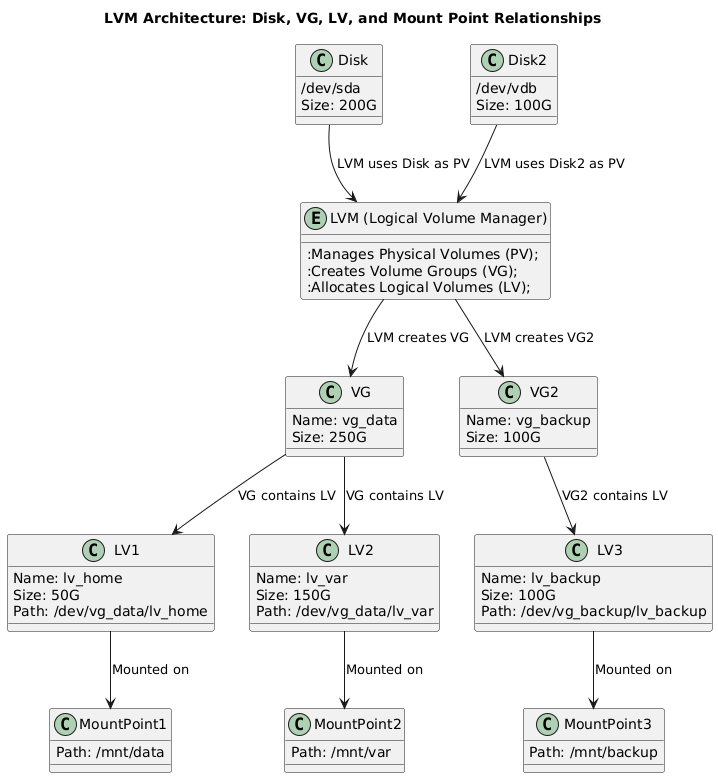
partitioning vs LVM
The key difference between partitions and LVM (Logical Volume Management) lies in how they manage and allocate disk space. Here’s a breakdown of each:
Partitioning:
Partitioning is a traditional way to divide a disk into sections, with each section functioning as a separate storage unit. These partitions are created directly on the disk, and once created, they are static unless you re-partition the disk (which can be complex and risky if the partitions contain data).
- Physical Disk-Based: Partitions are fixed divisions of a physical disk, where each partition has a specific size.
- Static: Once created, partitions are hard to resize, and managing space between partitions can be inflexible.
- Limited: Typically, you are limited to a small number of primary partitions (e.g., 4 primary partitions on an MBR disk, though extended partitions can allow more).
- Direct Mounting: Partitions can be formatted with a filesystem (e.g.,
xfs,ext4) and mounted directly to the filesystem.
Example:
1 | /dev/sda1 -> /boot |
LVM
Logical Volume Management
LVM is a more flexible and advanced disk management system. Instead of dividing a disk into fixed partitions, it uses logical volumes that can span across multiple physical disks. LVM allows you to create, resize, and move logical volumes much more easily than traditional partitions.
- Flexible: Logical volumes can be resized, expanded, or shrunk easily without affecting data. You can add more disks to an LVM group to increase space.
- Virtual: LVM creates a layer of abstraction over physical disks. You group one or more physical disks (or partitions) into a Volume Group (VG), and from that pool of storage, you create Logical Volumes (LV).
- Resizing: Logical volumes can be resized on the fly (especially for file systems like XFS or ext4 with online resize capabilities).
- Spanning Disks: LVM allows logical volumes to span multiple physical disks or partitions, meaning you are not limited by the size of a single disk.
- Snapshots and RAID: LVM supports features like snapshots and can be combined with RAID for redundancy.
Components:
- Physical Volume (PV): These are physical disks or partitions that are part of an LVM system.
- Volume Group (VG): A pool of storage made up of one or more physical volumes.
- Logical Volume (LV): A virtual partition that you can format and mount like a traditional partition. It is created from the space in the volume group.
Example:
- You create a Volume Group (
vg1) using two physical disks (/dev/sdb,/dev/sdc). - From the volume group, you create Logical Volumes (
lv_root,lv_home) and mount them.1
2/dev/vg1/lv_root -> /
/dev/vg1/lv_home -> /home
Comparison
| Feature | Partition | LVM |
|---|---|---|
| Storage Flexibility | Static size, hard to resize | Dynamic, easy to resize or move volumes |
| Number of Volumes | Limited (4 primary, extended partitions) | Unlimited logical volumes in a volume group |
| Disk Spanning | Partition tied to a single disk | Logical volumes can span multiple disks |
| Resizing | Complex and risky | Easily resizable without data loss |
| Snapshots | Not supported | Supports snapshots for backups |
| Management | Basic partition management tools | Advanced management with lvcreate, lvextend, etc. |
Example Scenario:
Partition: You have a 500GB disk, and you partition it into
/boot,/, and/home. If you need more space for/home, you’d have to resize or repartition the disk, which is not easy.LVM: With LVM, you create a Volume Group from a few physical volumes (disks or partitions), and you can create logical volumes (
/,/home) from that pool of space. If/homeneeds more space, you can easily expand it by adding another disk or reallocating space within the volume group.
Summary:
- Partitioning is a simple, traditional way to divide a disk, but it’s rigid and hard to manage once the partitions are set.
- LVM is a flexible, powerful storage management tool that allows you to create logical volumes that can be resized, expanded, and managed more easily, often spanning multiple disks.
volume vs fs
The relationship between volumes and file systems is fundamental to understanding how data is organized and stored in computer systems.
Volume:
- A volume is a single accessible storage area with a single file system.
- It’s a logical device that can span one or more physical storage devices or parts of them.
- In simple terms, you can think of a volume as a container for storing data.
File System:
- A file system is a method and data structure that the operating system uses to control how data is stored and retrieved on a volume.
- It defines how files are named, stored, organized, and accessed on the volume.
Relationship:
- One-to-One Mapping:
- Typically, there is a one-to-one relationship between a volume and a file system.
- Each volume usually has one file system formatted on it.
- Formatting:
- When you “format” a volume, you’re actually creating a file system on that volume.
- This process prepares the volume to store files and directories in a way that the operating system can understand.
- Mounting:
- When you “mount” a volume, you’re making its file system accessible to the operating system.
- The mount point becomes the root directory of that file system within the larger file hierarchy.
- Types:
- Different types of file systems (e.g., NTFS, ext4, XFS, FAT32) can be used on volumes, each with its own features and limitations.
- Management:
- Volume management often involves tasks like creating, resizing, or deleting volumes.
- File system management includes tasks like formatting, checking for errors, and managing permissions.
- Abstraction:
- The volume provides a level of abstraction between the physical storage (like hard drives or SSDs) and the file system.
- This abstraction allows for features like RAID, where multiple physical devices can appear as a single volume.
- Performance and Features:
- The choice of file system can affect the performance and features available on a volume.
- For example, some file systems support larger file sizes, journaling, or built-in compression.
- Multiple File Systems:
- In some advanced setups, it’s possible to have multiple file systems on a single volume, though this is less common.
- Logical Volume Management (LVM):
- LVM allows for more flexible management of storage, where volumes can be easily resized, and multiple physical devices can be combined into a single logical volume.
- Cloud and Virtualization:
- In cloud and virtualized environments, volumes and file systems are often abstracted further, allowing for easy scaling and management.
mount vs bind
Mount
Mounting is the process of making a file system accessible at a certain point in the directory tree.
Typically used to attach external storage devices, like USB drives or partitions, to a directory.
Example:
mount /dev/sdX1 /mnt/mydrive
Bind
Bind mounting allows you to map a directory to another location in the same file system.
This is useful for accessing the same files from multiple locations without duplicating them.
Example:
mount --bind /source/directory /target/directory
Key Differences
Purpose: Mount is for attaching entire file systems; bind is for duplicating directory paths.
Use Cases: Mount is common for devices; bind is useful for creating alternative paths to existing directories within the same file system.
So, When you bind mount directory1 (which is mounted to external file system A) to directory2, you create an alias for directory1 at directory2. This means:
- Accessing
directory2will show the contents of file system A. - Any data written to
directory2will be stored in file system A, not the local file system.
hard link vs soft link
| Hard Link | Soft Link (Symbolic Link) | |
|---|---|---|
| Shared storage | Same file on disk | Separate file on disk |
| Modifying one affects both | Yes | No |
| Separated copy | One copy, two names | Two separate files |
Hard links share the same storage location on disk and modify together.
Soft links point to an alias or shortcut that does not share the same storage location. Modifying one does not affect the other.
tmpfs
- tmpfs is a special filesystem that uses RAM (and swap) for fast, temporary file storage.
- RAM is the hardware that holds the system’s active data, while tmpfs is a virtual filesystem that leverages RAM for storage.
- tmpfs is useful for temporary data that doesn’t need to persist after reboots, providing fast I/O performance since it’s in memory.
nvme
NVMe (Non-Volatile Memory Express) is a high-performance storage protocol designed to take full advantage of the speed and efficiency offered by modern solid-state drives (SSDs), particularly those using NAND flash or 3D NAND memory. It was developed to overcome the limitations of older storage protocols (such as SATA and SAS) by optimizing the interaction between the storage device and the CPU over faster interfaces like PCIe (Peripheral Component Interconnect Express).
- NVMe is both a protocol and a standard for connecting non-volatile memory (such as NAND flash memory) directly to a computer system via high-speed interfaces, most commonly PCIe. It allows data to be transferred at much faster speeds compared to older storage protocols, enabling devices to reach their full potential and significantly reducing latency.
nvme vs lvm
- NVMe is the hardware interface and protocol that provides high-speed storage, primarily used for demanding workloads.
- LVM is a logical volume manager that allows you to manage storage in a flexible way, and it can be used with NVMe drives to create logical volumes, resize them, and add new storage easily.
| Feature | NVMe | LVM |
|---|---|---|
| Type | Storage protocol (hardware level) | Logical volume management (software layer) |
| Main Purpose | Fast, high-performance storage for SSDs | Manage storage volumes dynamically |
| Speed | Very high (compared to SATA) | No direct impact on speed, but provides flexibility |
| Flexibility | Limited to storage capacity and speed | Highly flexible with resizing and pooling storage |
| Management | Managed directly by the OS or filesystem | Provides abstraction and dynamic management |
| Use Cases | High-performance workloads, low-latency apps | Dynamic storage management, snapshots, pooling |
| Interaction | Can be used as a physical storage device for LVM | Can manage NVMe storage via logical volumes |
| Tools | nvme-cli, lsblk, fdisk, etc. | lvcreate, vgcreate, pvcreate, etc. |
FUSE
Filesystem in Userspace
install
1
dnf install fuse fuse-libs
command
basic
1 | list avaliable disk |
Check Disk Health
1 | dmesg | grep -i 'error' |
umount
Unmount Using umount -l (Lazy Unmount)
1
sudo umount -l <path/to/mount>
The -l (lazy) option detaches the filesystem immediately and postpones the actual unmount until it’s no longer in use. This should allow you to unmount the device without needing to terminate the processes that are holding it.
LVM
检查指定vg的可用空间
1
sudo vgdisplay vg_nvme2n1 | grep "Free"
delete lvm
1 | step 1: |
- create lvm
1 | step1 create vg(volume group) |
- umount lvm
1 | step1 umount directory |
- check
1 | check vgs |
partition
check specify disk partition
1
2
3
4
5method 1
sudo parted /dev/<name> print
method 2
sudo fdisk -l /dev/nvme2n1
toubleshooting
resolve
d?????????status directory1
2
3umount -l /path/to/mount
or
fusermount -uz /path/to/mount
排查指定分区占用进程
1
2假设 /dev/nvme2n1p1 是 /dev/nvme2n1 的子分区,在对/dev/nvme2n1p1操作的时候会提示 cannot open /dev/nvme2n1p1: Device or resource busy,这时可以排查是否是主分区是否被占用,然后kill掉相应process
sudo lsof | grep /dev/nvme2n1